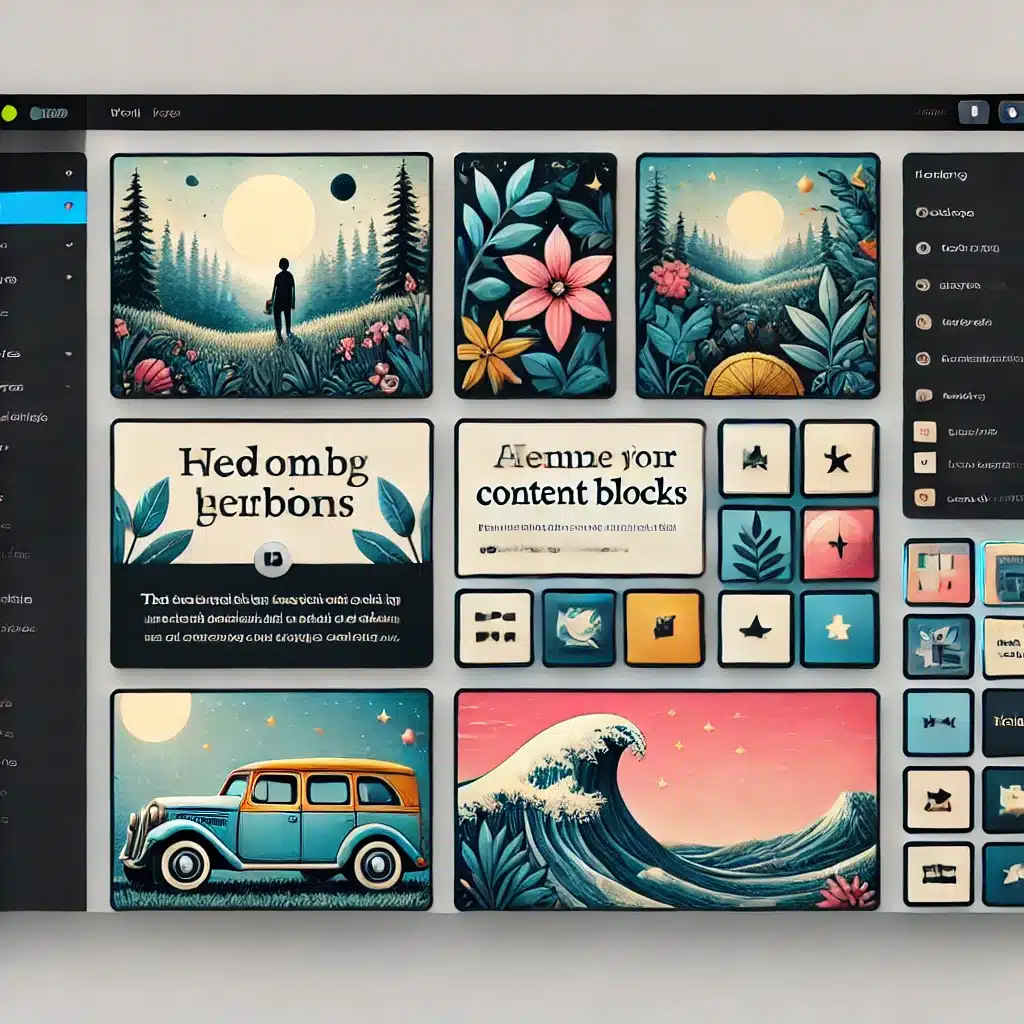The WordPress Gutenberg Editor, introduced in WordPress 5.0, revolutionized how users create and manage content on their websites. With its block-based approach, Gutenberg offers an intuitive and flexible editing experience. If you’re new to Gutenberg, this beginner’s guide will help you understand its features, benefits, and how to use it effectively to create stunning posts and pages.
What is the Gutenberg Editor?
The Gutenberg Editor, named after Johannes Gutenberg, the inventor of the printing press, is a visual editor for WordPress. Unlike the classic editor, which used a single text box for content, Gutenberg uses blocks for different types of content, such as paragraphs, images, videos, and more. Each block can be customized and moved independently, offering greater control over the layout and design of your content.
Key Features of Gutenberg Editor
1. Block-Based Structure
Gutenberg’s block-based structure is its core feature. Each piece of content is a block, making it easy to add, edit, and rearrange content. Blocks include:
- Text Blocks: Paragraphs, headings, lists, quotes.
- Media Blocks: Images, galleries, audio, video.
- Design Blocks: Buttons, columns, spacers, separators.
- Embed Blocks: Social media posts, YouTube videos, WordPress embeds.
2. Drag-and-Drop Interface
The drag-and-drop interface allows you to easily move blocks around, enabling you to create complex layouts without any coding knowledge. You can drag blocks to rearrange them and create the exact structure you want.
3. Customizable Blocks
Each block comes with its own set of customization options, allowing you to change colors, fonts, alignment, and more. This flexibility helps you match your content with your site’s design and branding.
4. Reusable Blocks
Reusable blocks let you save blocks or groups of blocks to use later. This is particularly useful for repeating elements like call-to-action buttons, author bios, or disclaimers.
Getting Started with Gutenberg Editor
1. Accessing the Gutenberg Editor
To access the Gutenberg Editor, log in to your WordPress dashboard and navigate to the post or page you want to edit. Click “Add New” to create a new post or page, and the Gutenberg Editor will open by default.
2. Adding and Editing Blocks
- Adding Blocks: Click the plus (+) icon in the top left corner or within the editor to add a new block. Choose the type of block you want from the dropdown menu.
- Editing Blocks: Click on a block to edit its content. The block toolbar will appear above or below the block, providing formatting and customization options.
- Moving Blocks: Use the drag handle on the left side of the block to drag it to a new position.
3. Customizing Blocks
Each block has its own settings panel on the right side of the editor. Here, you can customize the block’s appearance and functionality. For example, in an image block, you can adjust the size, alignment, and add captions or links.
4. Creating Reusable Blocks
To create a reusable block, select the block or group of blocks you want to save, click the three-dot menu in the block toolbar, and choose “Add to Reusable Blocks.” Give your block a name, and it will be saved for future use. You can find and insert reusable blocks from the block library.
Tips for Using Gutenberg Editor
1. Experiment with Different Blocks
Take time to explore the different blocks available in Gutenberg. Experiment with various blocks to see how they can enhance your content. For example, use the “Columns” block to create multi-column layouts or the “Cover” block to add a background image to your text.
2. Use Keyboard Shortcuts
Gutenberg offers several keyboard shortcuts to speed up your editing process. Some useful shortcuts include:
- Enter: Add a new block.
- Ctrl + Z (Cmd + Z on Mac): Undo.
- Ctrl + Shift + Z (Cmd + Shift + Z on Mac): Redo.
- Ctrl + S (Cmd + S on Mac): Save draft.
You can find a comprehensive list of keyboard shortcuts on the WordPress Support page.
3. Preview Your Content
Before publishing, use the preview feature to see how your content will look on the front end of your site. Click the “Preview” button in the top right corner of the editor to view your post or page.
4. Take Advantage of Block Patterns
Block patterns are pre-designed layouts of multiple blocks. WordPress provides a variety of block patterns that you can insert into your content and customize. This feature helps you create professional-looking layouts quickly.
Benefits of Using Gutenberg Editor
1. Enhanced Flexibility and Control
Gutenberg’s block-based system provides greater flexibility and control over your content layout and design. You can easily create complex layouts, customize each block, and move content around without any coding.
2. Improved User Experience
The visual, drag-and-drop interface makes it easier for beginners and non-technical users to create and edit content. The intuitive design reduces the learning curve and speeds up the content creation process.
3. Better Integration with Modern Web Design
Gutenberg aligns with modern web design practices, allowing you to create responsive and visually appealing content. The editor’s flexibility makes it easier to adapt your content to different devices and screen sizes.
Conclusion
The WordPress Gutenberg Editor is a powerful tool that simplifies content creation and offers a wide range of customization options. By understanding its features and learning how to use it effectively, you can create stunning, professional-looking posts and pages with ease. Whether you’re a beginner or an experienced WordPress user, Gutenberg can help you enhance your site’s content and improve your overall user experience.
Explore the Gutenberg Editor today and unlock the full potential of your WordPress website. With practice and experimentation, you’ll soon master this versatile editor and take your content to the next level.
For more detailed guidance, you can refer to the official Gutenberg Handbook, which provides comprehensive documentation and tutorials on using the Gutenberg Editor. Additionally, check out the Ultimate Guide to WordPress Security in 2024 and How to Speed Up Your WordPress Site in 2024 to further enhance your website’s performance and security.
Discover more from Farhan Ali
Subscribe to get the latest posts sent to your email.