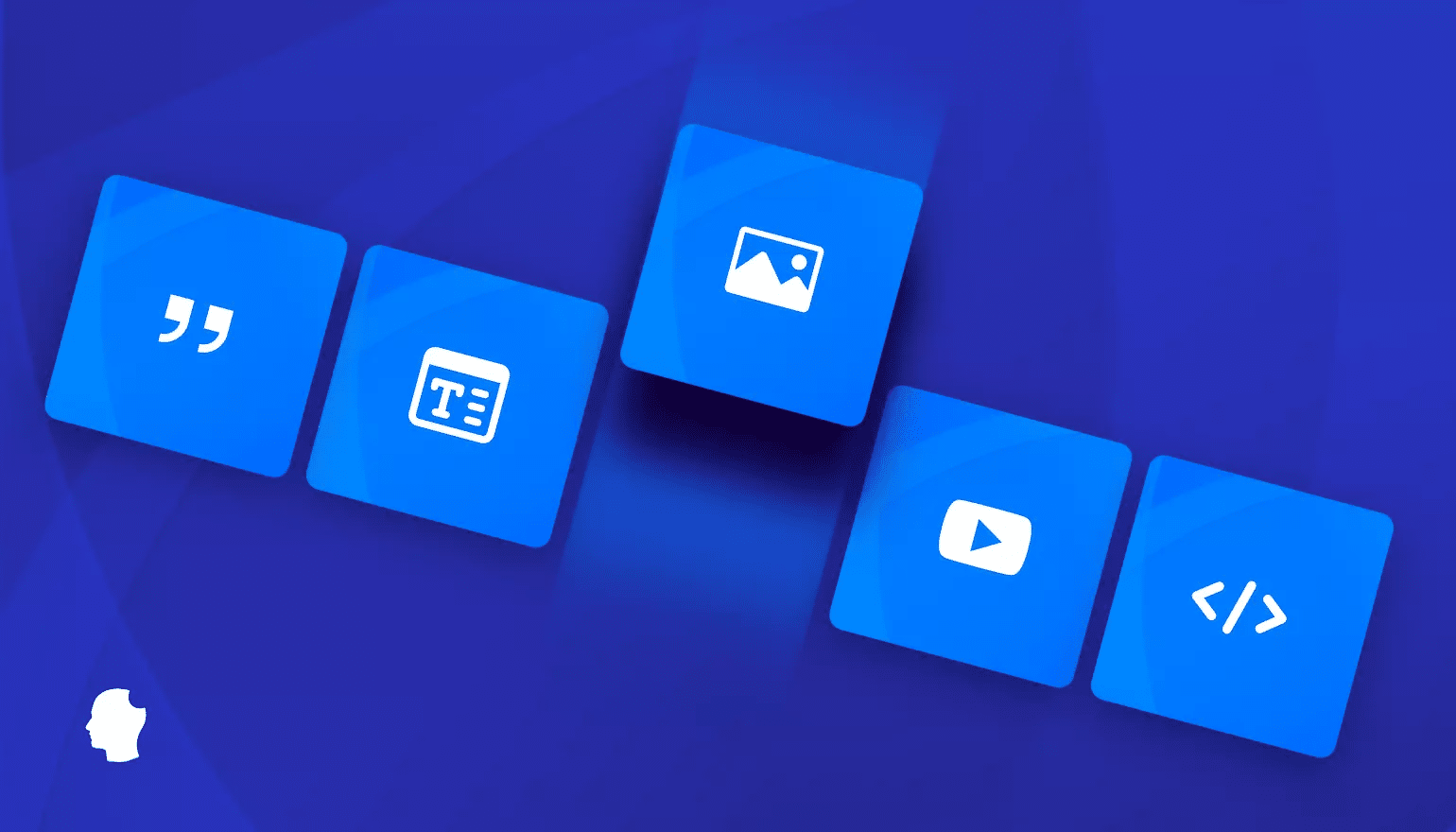The Gutenberg block editor has revolutionized content creation in WordPress, empowering users with a modular and intuitive interface. But what if the built-in blocks don’t perfectly cater to your unique needs or the specific requirements of your clients? The answer lies in the power of custom blocks. By learning to build your own blocks, you can extend the Gutenberg editor like a seasoned professional, creating tailored content elements that seamlessly integrate with the WordPress ecosystem.
This post will guide you through the exciting world of custom block development in WordPress. We’ll explore why creating custom blocks is a valuable skill, delve into the fundamental concepts and technologies involved, and provide a step-by-step introduction to registering and building your very first custom block. Get ready to unlock a new level of control and creativity within the WordPress content creation process, moving beyond the standard options discussed in the Beginners Guide to WordPress Gutenberg Editor.
Why Build Custom Blocks? Tailored Content Experiences
Creating custom blocks offers a multitude of benefits for developers and website owners alike:
- Unique Functionality: Build blocks that perform specific tasks or display data in a way that default blocks cannot achieve. Think interactive elements, custom data visualizations, or integrations with external APIs.
- Enhanced Design Control: Craft blocks with specific styling and layout options that perfectly align with your brand and design vision, going beyond the inherent styling of standard blocks and even the customization.
- Improved User Experience: Provide content creators with intuitive and purpose-built tools that simplify the process of adding complex or recurring content elements.
- Code Reusability: Once created, custom blocks can be used across multiple posts and pages, promoting consistency and efficiency.
- Plugin Opportunities: Package your custom blocks into plugins to share your unique content elements with the wider WordPress community, potentially joining the ranks of creators behind essential WordPress plugins for 2024.
Introduction to the WordPress Block API: The Building Blocks of Blocks
The WordPress Block API provides the necessary tools and infrastructure for creating custom blocks. It primarily involves a combination of JavaScript for defining the block’s behavior and appearance within the editor, and optionally PHP for server-side rendering of dynamic blocks. Under the hood, the block editor leverages React (an external JavaScript library maintained by Meta), although the Block API abstracts away much of the direct React complexity for simpler block development.
Setting Up Your Development Environment: Your Block-Building Workshop
Before diving into code, it’s essential to have a local WordPress development environment set up. Tools like Local by Flywheel or XAMPP provide an easy way to create a local WordPress instance for development and testing.
Anatomy of a Custom Block: Understanding the Core Components
A custom block definition typically consists of the following key parts:
- JavaScript Metadata (
registerBlockType): This defines the block’s name, title, description, category, icon, keywords, and supported features. You’ll use thewp.blocks.registerBlockType()function for this. editFunction (JavaScript): This function defines how the block is rendered and interacted with within the Gutenberg editor. It typically includes UI controls for modifying the block’s attributes.saveFunction (JavaScript): This function determines the block’s output that will be saved in thepost_contentin the WordPress database. For static blocks, this often mirrors the editor representation.- PHP Rendering (Optional): For dynamic blocks that display data that changes (e.g., recent posts, data from an API), you’ll use PHP to render the block’s output on the front end based on the saved attributes. This often involves interacting with the WordPress database, similar to how themes utilize understanding the WordPress loop, the heartbeat of your content.
Registering Your First Custom Block: Hello, Block!
Here’s a basic example of how to register a simple static custom block using JavaScript. You’ll typically place this code within a JavaScript file in your theme or plugin (often within a build or src folder and then built using the WordPress build tools – see the official Block Editor Handbook for setup details):
import { registerBlockType } from '@wordpress/blocks';
import { TextControl } from '@wordpress/components';
import { useBlockProps } from '@wordpress/block-editor';
registerBlockType( 'my-plugin/basic-block', {
title: 'Basic Block',
icon: 'smiley',
category: 'common',
attributes: {
message: {
type: 'string',
default: 'Hello from my basic block!',
},
},
edit: ( { attributes, setAttributes } ) => {
const { message } = attributes;
const blockProps = useBlockProps();
return (
<div { ...blockProps }>
<TextControl
label="Message"
value={ message }
onChange={ ( newMessage ) => setAttributes( { message: newMessage } ) }
/>
</div>
);
},
save: ( { attributes } ) => {
const { message } = attributes;
const blockProps = useBlockProps.save();
return (
<div { ...blockProps }>
<p>{ message }</p>
</div>
);
},
} );
You’ll need to enqueue this JavaScript file in your theme or plugin using the wp_enqueue_script() function in PHP, often hooked to the enqueue_block_editor_assets action, which is a key aspect of mastering wordpress hooks, your gateway to extensibility.
Adding Attributes and Controls: Making Your Block Configurable
The attributes property in your block metadata defines the data that your block will store. The edit function uses components like TextControl, SelectControl, ColorPicker (provided by @wordpress/components – see the WordPress Component Library in the Block Editor Handbook) to allow users to modify these attributes. The onChange handlers update the block’s attributes using the setAttributes function.
Styling Your Custom Block: Making it Look Good
You can style your custom blocks using CSS. You’ll typically create separate CSS files for the editor (editor.css) and the front end (style.css) and enqueue them using wp_enqueue_style() in PHP, hooked to enqueue_block_assets (for front-end and editor styles) and enqueue_block_editor_assets (for editor-specific styles).
Server-Side Rendering with PHP (if applicable): Dynamic Blocks
For blocks that display dynamic data, the save function in JavaScript might return null. Instead, you’ll register a render callback function in PHP when registering your block on the server-side using the register_block_type() PHP function. This function will fetch the necessary data (perhaps using the demystifying the wordpress options api: storing and retrieving your sites settings or even interacting with external services) and generate the block’s HTML output on the front end.
Best Practices for Custom Block Development: Building Robust Blocks
- Keep it Modular: Design your blocks to be reusable and focused on a specific purpose.
- Sanitize and Validate Data: Always sanitize and validate user input before saving it as block attributes or when handling data in your PHP render callback, following security best practices outlined in guides like the ultimate guide to wordpress security in 2024.
- Optimize for Performance: Avoid making excessive API calls or performing heavy processing within your block’s rendering logic. Consider using wordpress transients, your websites speedy sidekick for caching data if necessary.
- Follow WordPress Coding Standards: Adhere to the official WordPress coding standards for PHP and JavaScript to ensure code consistency and maintainability (https://developer.wordpress.org/coding-standards/).
- Test Thoroughly: Test your custom blocks in various scenarios and with different WordPress versions to ensure they function correctly.
Resources for Further Learning:
- Block Editor Handbook: Creating Your First Block
- Block Editor Handbook: Block API Reference
- WordPress Developer Documentation
Building custom blocks empowers you to take full control of your WordPress content creation process and create truly unique and engaging websites. By understanding the fundamentals of the Block API and following best practices, you can extend the Gutenberg editor like a pro and craft tailored experiences for yourself and your clients.
Discover more from Farhan Ali
Subscribe to get the latest posts sent to your email.