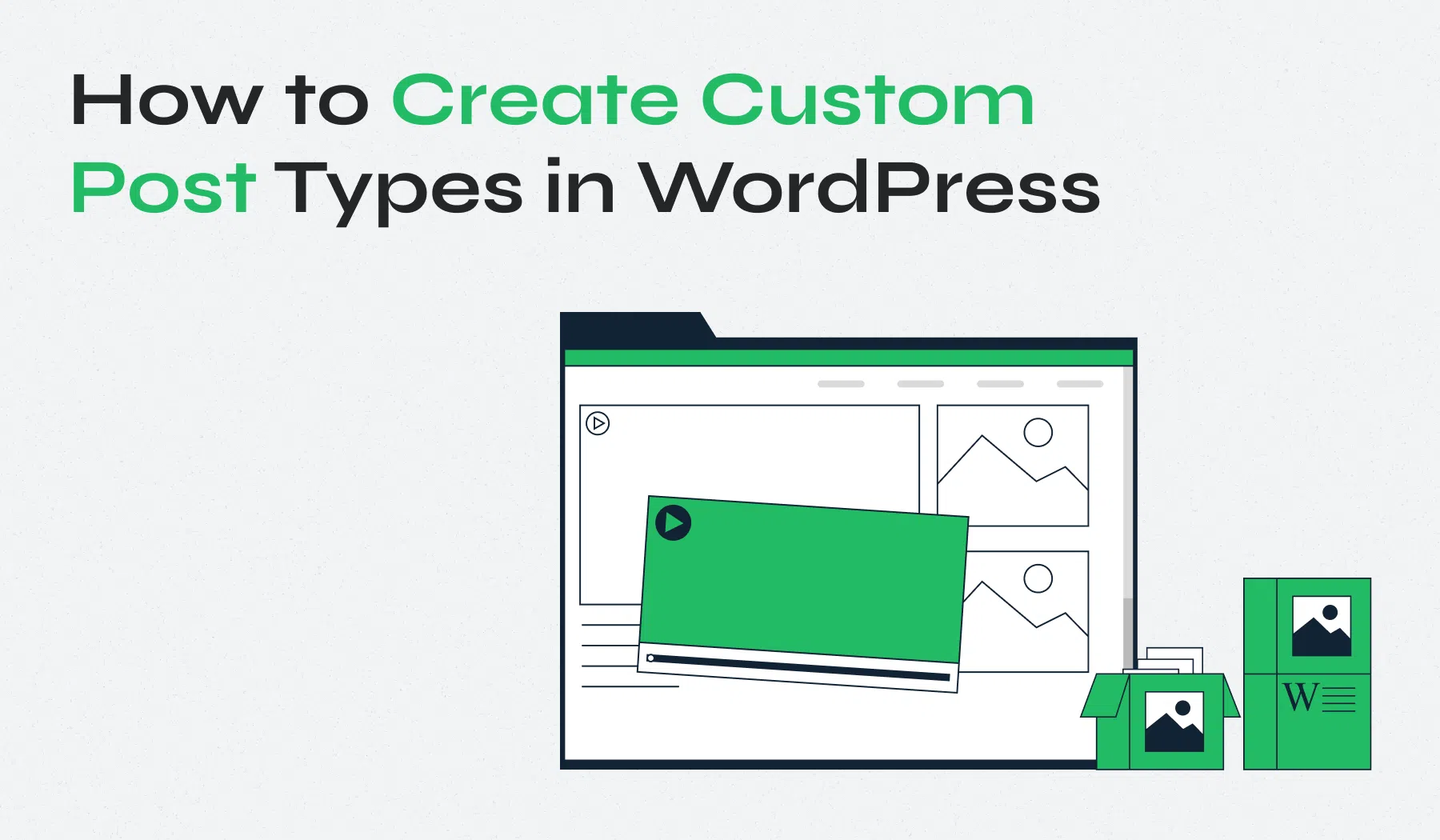WordPress, at its core, is a powerful content management system. While its familiar “Posts” and “Pages” serve as the foundation for most websites, the true flexibility and extensibility of WordPress lie in its ability to handle a diverse range of content through Post Types. Understanding and leveraging custom post types allows you to structure and manage virtually any kind of information on your website, opening up a world of possibilities beyond the traditional blog format. This capability becomes even more significant as WordPress continues to evolve its content management approach, as highlighted in the evolving wordpress data layer: exploring the rest api and beyond.
This comprehensive guide will take you on a journey beyond the standard content silos of posts and pages. We’ll explore what WordPress post types are, why they are essential for modern web development, and, most importantly, how to define and utilize your own custom post types with practical code examples and helpful resources. Get ready to unlock the full potential of WordPress for managing your unique content needs, even when you’re building custom blocks in wordpress: extend the gutenberg editor like a pro and need to manage various types of block-based content.
The Foundation: Understanding Default WordPress Post Types
Before diving into the custom realm, let’s briefly revisit the post types that come built-in with WordPress:
- Post (
post): The workhorse for blog articles, news updates, and other time-based content. - Page (
page): Used for static content like “About Us,” “Contact,” or landing pages. - Attachment (
attachment): Represents media files (images, videos, PDFs) uploaded to your WordPress media library. - Revision (
revision): Stores revisions of your posts and pages, allowing you to revert to previous versions. - Navigation Menu (
nav_menu_item): Represents items within your WordPress navigation menus. - Custom CSS (
custom_css): Stores custom CSS added through the WordPress Customizer. - Changeset (
customize_changeset): Stores changes made within the WordPress Customizer before they are published.
These default post types provide a solid starting point, but for websites with more complex content requirements, custom post types are the key to organized and efficient content management, even for those just starting with the platform, as outlined in the beginners guide to wordpress gutenberg editor.
Why Use Custom Post Types?
Custom post types offer several significant advantages:
- Organization: They allow you to separate different types of content into distinct sections in your WordPress admin, making content management more intuitive and less cluttered.
- Structured Data: You can associate specific custom fields and taxonomies with a particular post type, ensuring that the relevant data is captured and displayed consistently for that type of content.
- Tailored Functionality: You can customize the admin interface, editing screens, and display templates specifically for each custom post type.
- Improved User Experience: By clearly separating content types, you can create more focused and user-friendly interfaces for browsing and interacting with specific kinds of information.
- Enhanced SEO: Properly structured custom post types can help search engines better understand the different types of content on your site, potentially improving SEO. You might even discover some 10 hidden wordpress features you didnt know about related to content management as you delve deeper into post types.
Creating Your Own Content Structures: Registering Custom Post Types
The magic of custom post types happens through the register_post_type() function. This function is typically called within the init action hook in your theme’s functions.php file or within a custom plugin.
<?php
function register_book_post_type() {
$labels = array(
'name' => _x( 'Books', 'Post Type General Name', 'my-theme' ),
'singular_name' => _x( 'Book', 'Post Type Singular Name', 'my-theme' ),
'menu_name' => __( 'Books', 'my-theme' ),
'parent_item_colon' => __( 'Parent Book:', 'my-theme' ),
'all_items' => __( 'All Books', 'my-theme' ),
'view_item' => __( 'View Book', 'my-theme' ),
'add_new_item' => __( 'Add New Book', 'my-theme' ),
'add_new' => __( 'Add New', 'my-theme' ),
'edit_item' => __( 'Edit Book', 'my-theme' ),
'update_item' => __( 'Update Book', 'my-theme' ),
'new_item_name' => __( 'New Book Name', 'my-theme' ),
'items_archive' => __( 'Books Archive', 'my-theme' ),
'search_items' => __( 'Search Books', 'my-theme' ),
'not_found' => __( 'No books found.', 'my-theme' ),
'not_found_in_trash' => __( 'No books found in Trash.', 'my-theme' ),
'rewrite' => array( 'slug' => 'books' ), // Define the URL slug
);
$args = array(
'labels' => $labels,
'public' => true, // Make it publicly queryable and show in the admin UI
'publicly_queryable' => true,
'show_ui' => true,
'show_in_menu' => true, // Show in the main admin menu
'query_var' => true,
'hierarchical' => false, // Not hierarchical like pages
'supports' => array( 'title', 'editor', 'thumbnail', 'excerpt', 'custom-fields', 'revisions' ), // Features this post type supports
'has_archive' => true, // Enable archive page
'menu_position' => 5, // Position in the admin menu
'menu_icon' => 'dashicons-book', // Use a Dashicon
);
register_post_type( 'book', $args ); // Register the 'book' post type
}
add_action( 'init', 'register_book_post_type' );
?>
Key Arguments in register_post_type():
$post_type(string, required): A unique identifier for your post type (e.g.,'book','product','event'). Should be lowercase and can contain hyphens or underscores.$args(array, required): An array of arguments that control the post type’s behavior and appearance. Some crucial arguments include:labels(array): An array of text labels used in the admin UI.public(bool): Whether the post type should be publicly queryable and accessible through the front end.show_ui(bool): Whether to display the post type’s interface in the WordPress admin.show_in_menu(bool): Whether to show the post type in the main admin menu (or as a submenu of another item).query_var(bool|string): Enables querying posts of this type using query variables.rewrite(bool|array): Controls the URL structure for single posts and archives of this post type. You can define a custom'slug'.supports(array|bool): An array of WordPress features this post type should support (e.g.,'title','editor','thumbnail','custom-fields','revisions','author'). Set tofalseto disable all default features.hierarchical(bool): Whether the post type should be hierarchical like pages (allows parent-child relationships).has_archive(bool|string): Enables an archive page for this post type. You can also specify a custom archive slug.menu_position(int): The position of the post type’s menu item in the admin sidebar.menu_icon(string): The Dashicon to use for the post type’s menu icon.
Associating Taxonomies and Custom Fields:
Once you’ve registered your custom post type, you’ll likely want to associate it with taxonomies (including custom ones, as discussed in our guide on WordPress Taxonomy API: Beyond Categories and custom fields to manage its specific data.
You can associate taxonomies during post type registration using the 'taxonomies' argument:
$args = array(
// ... other arguments
'taxonomies' => array( 'genre', 'author' ), // Assuming you've registered 'genre' and 'author' taxonomies
// ...
);
register_post_type( 'book', $args );
For custom fields, you’ll typically use plugins like Advanced Custom Fields (ACF) or Metabox.io, which provide user-friendly interfaces for defining and managing custom data associated with your post types.
Displaying Custom Post Type Content:
Displaying content from your custom post types involves using standard WordPress functions and template files:
-
Querying Posts: Use
WP_Queryto retrieve posts of your custom type:
<?php $args = array( 'post_type' => 'book', 'posts_per_page' => 10, ); $book_query = new WP_Query( $args ); if ( $book_query->have_posts() ) : while ( $book_query->have_posts() ) : $book_query->the_post(); the_title( '<h3><a href="' . esc_url( get_permalink() ) . '" rel="bookmark">', '</a></h3>' ); the_excerpt(); endwhile; wp_reset_postdata(); else : _e( 'No books found.', 'my-theme' ); endif; ?> -
Single Post Templates: WordPress looks for a specific template file to display single entries of your custom post type:
single-{post_type}.php(e.g.,single-book.php). If this file doesn’t exist, it falls back tosingle.php. -
Archive Templates: Similarly, for archive pages of your custom post type, WordPress looks for
archive-{post_type}.php(e.g.,archive-book.php) and thenarchive.php. You can also customize the archive page using the'has_archive'argument inregister_post_type().
Admin UI Customization:
You can further enhance the admin experience for your custom post types by:
- Adding Meta Boxes: Use the
add_meta_box()function to create custom input fields on the post editing screen. - Customizing Columns in List View: Use the
manage_{$post_type}_posts_columnsfilter to define custom columns in the post list table and themanage_{$post_type}_posts_custom_columnaction to populate them.
Practical Use Cases for Custom Post Types:
The possibilities for using custom post types are virtually endless. Here are just a few examples:
- E-commerce: Products, Orders, Customers
- Real Estate: Properties, Agents, Listings
- Events: Events, Venues, Speakers
- Portfolios: Projects, Skills, Testimonials
- Restaurants: Menu Items, Recipes, Locations
- Membership Sites: Members, Courses, Lessons
Further Exploration: Helpful Resources
- WordPress Developer Resources – Post Types: https://developer.wordpress.org/apis/wp-cli/post-types/ (The official WordPress documentation on Post Types.)
- Smashing Magazine – The Complete Guide To WordPress Custom Post Types: https://www.smashingmagazine.com/2012/11/complete-guide-custom-post-types/ (A comprehensive article with practical examples.)
- WPBeginner – How to Create Custom Post Types in WordPress: https://www.wpbeginner.com/wp-tutorials/how-to-create-custom-post-types-in-wordpress/ (A more beginner-friendly introduction to custom post types.)
By mastering WordPress Post Types, you gain the ability to structure and manage any type of content imaginable within your WordPress website. Embrace this powerful core feature and unlock a new level of organization, flexibility, and control over your digital presence.