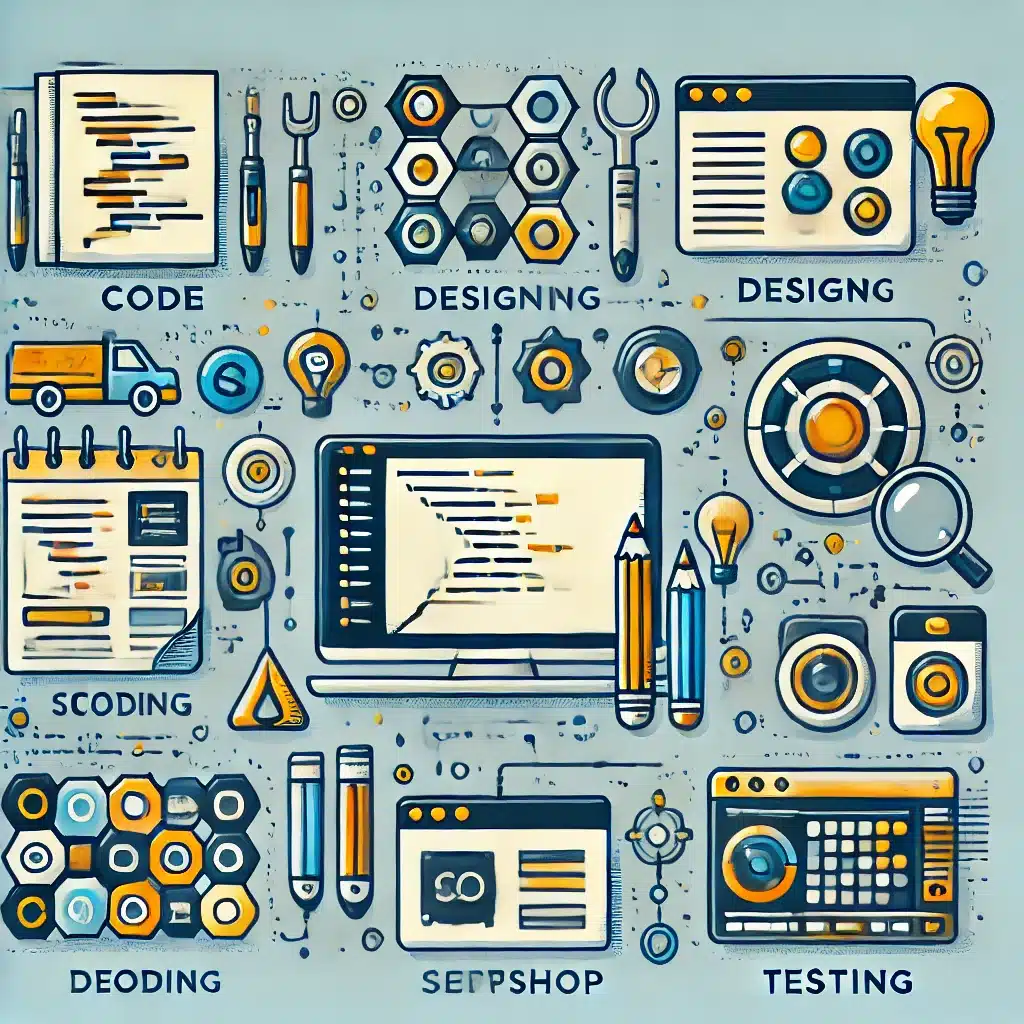Creating a custom WordPress theme from scratch can seem daunting, but it offers unparalleled control over your site’s design and functionality. Whether you are looking to customize a theme in WordPress or offering a WordPress theme customization service, this guide will walk you through the essential steps to develop your own WordPress custom theme. With a custom theme, you can tailor every aspect of your website to meet your specific needs and branding requirements.
- Set Up Your Development Environment
The first step in developing a custom WordPress theme is setting up a local development environment. Use tools like XAMPP or MAMP to create a local server. Install WordPress locally to start your theme development. This environment allows you to test and develop your theme without affecting a live site. - Create Your Theme Folder
Navigate to the wp-content/themes directory in your WordPress installation and create a new folder for your theme. Give it a unique name, such as my-custom-theme. This folder will contain all the files for your custom theme. - Add Essential Files
Create essential files such as style.css, index.php, and functions.php. The style.css file should include theme information like the theme name, author, and version.
/*
Theme Name: My Custom Theme
Theme URI: http://example.com/my-custom-theme
Author: Your Name
Author URI: http://example.com
Description: A custom WordPress theme Version: 1.0 License: GNU General Public License v2 or later License URI: http://www.gnu.org/licenses/gpl-2.0.html
*/
- Enqueue Styles and Scripts
Use the functions.php file to enqueue your styles and scripts. This ensures that your CSS and JavaScript files are properly loaded.
<?php
function my_custom_theme_enqueue_styles() {
wp_enqueue_style(‘main-styles’, get_stylesheet_uri());
wp_enqueue_script(‘custom-scripts’, get_template_directory_uri() . ‘/js/custom-scripts.js’, array(‘jquery’), null, true);
}
add_action(‘wp_enqueue_scripts’, ‘my_custom_theme_enqueue_styles’);
?>
- Create a Header and Footer
Create header.php and footer.php files to define the structure of your site’s header and footer sections. Include these files in your index.php file.
<?php get_header(); ?>
<!– Content goes here –>
<?php get_footer(); ?>
- Design Your Theme
Design your theme by creating template files such as single.php for single posts, page.php for pages, and archive.php for archive pages. This allows you to control the layout and design of different types of content on your site. - Add Widget Areas
Register widget areas in functions.php and add them to your theme using dynamic sidebar functions.
<?php
function my_custom_theme_widgets_init() {
register_sidebar(array(
‘name’ => __(‘Sidebar’, ‘my-custom-theme’),
‘id’ => ‘sidebar-1’,
‘description’ => __(‘Add widgets here to appear in your sidebar.’, ‘my-custom-theme’),
‘before_widget’ => ‘<section id=”%1$s” class=”widget %2$s”>’,}
‘after_widget’ => ‘</section>’,
‘before_title’ => ‘<h2 class=”widget-title”>’,
‘after_title’ => ‘</h2>’,
));
}
add_action(‘widgets_init’, ‘my_custom_theme_widgets_init’);
?>
- Customize the Theme Customizer
Enhance your theme by adding options to the WordPress Customizer. This allows users to customize the theme settings from the dashboard.
<?php
function my_custom_theme_customize_register($wp_customize) {
$wp_customize->add_setting(‘header_textcolor’, array(
‘default’ => ‘#000’,
‘transport’ => ‘refresh’,
));$wp_customize->add_section(‘my_custom_theme_colors’, array(
‘title’ => __(‘Colors’, ‘my-custom-theme’),
‘priority’ => 30,
));$wp_customize->add_control(new WP_Customize_Color_Control($wp_customize, ‘header_textcolor’, array(
‘label’ => __(‘Header Text Color’, ‘my-custom-theme’),
‘section’ => ‘my_custom_theme_colors’,
‘settings’ => ‘header_textcolor’,
)));
}
add_action(‘customize_register’, ‘my_custom_theme_customize_register’);
?>
- Test Your Theme
Thoroughly test your theme for responsiveness, cross-browser compatibility, and performance. Use tools like BrowserStack to test across different devices and browsers. Ensure your theme is optimized for speed by following best practices from our guide on How to Speed Up Your WordPress Site in 2024. - Publish Your Theme
Once you’re satisfied with your theme, you can publish it by uploading it to the WordPress theme directory or offering it for download on your website. Make sure to include detailed documentation to help users install and customize the theme.
Conclusion
Creating a custom WordPress theme from scratch is a rewarding process that offers complete control over your site’s design and functionality. By following these steps, you can build a unique theme tailored to your needs. For more WordPress development tips, check out our Beginner’s Guide to WordPress Gutenberg Editor and 10 Hidden WordPress Features You Didn’t Know About. Ensure your theme is secure by following the best practices in our Ultimate Guide to WordPress Security in 2024 and enhance your site’s functionality with Essential WordPress Plugins for 2024.
Discover more from Farhan Ali
Subscribe to get the latest posts sent to your email.