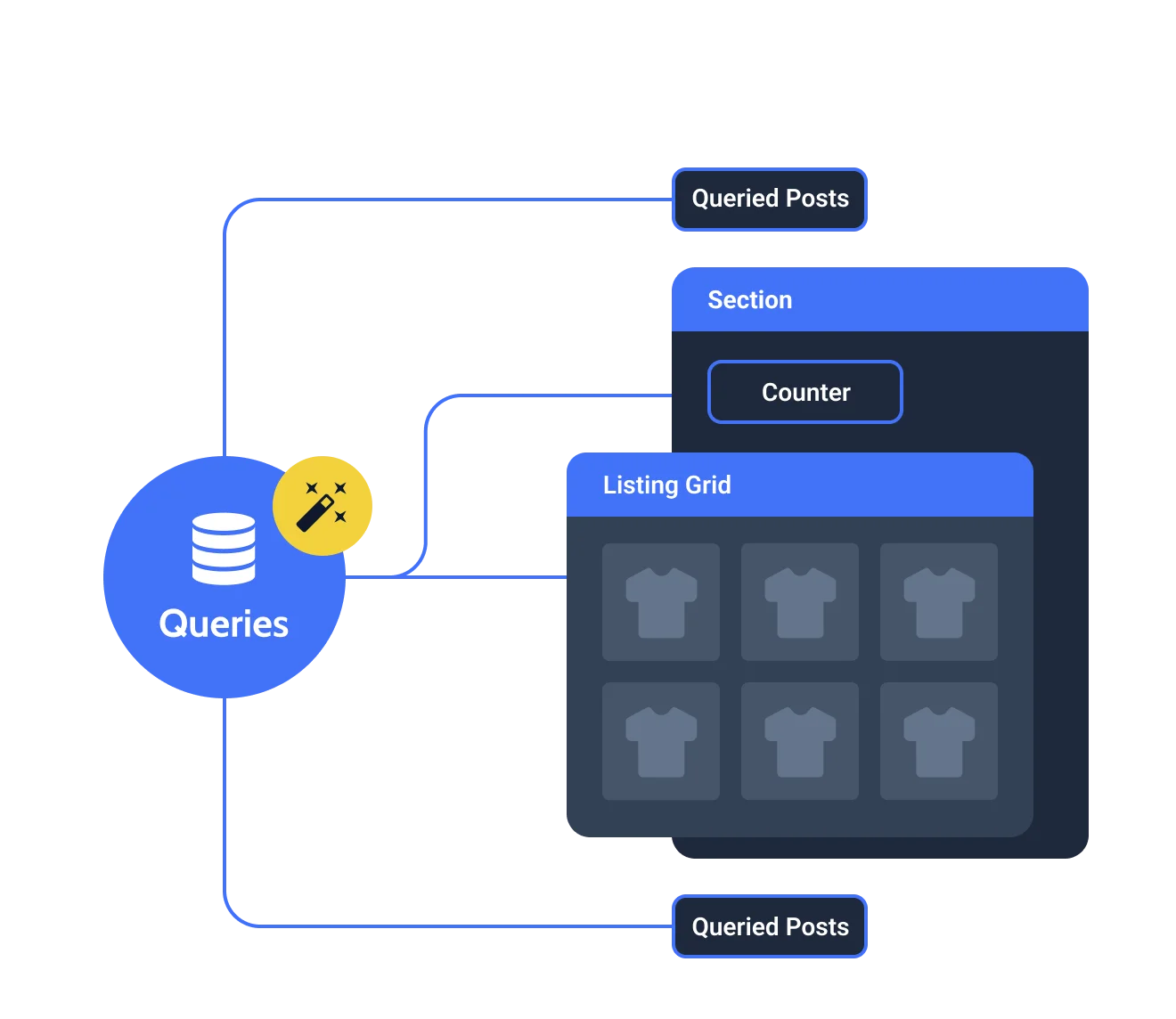Decoding the WordPress Query: The Engine Driving Your Content
Every time a visitor lands on a page of your WordPress website, a silent but powerful process kicks into gear behind the scenes: the WordPress Query. This core mechanism is the engine that drives your content, responsible for fetching the right posts, pages, and other data from the WordPress database and preparing them for display. Understanding how the WordPress Query works is fundamental for any developer or website owner who wants to truly control and optimize their site’s content delivery, especially when aiming for mastering wordpress seo: best practices for 2024.
This comprehensive guide will unravel the intricacies of the WordPress Query. We’ll explore its role in the WordPress request lifecycle, delve into the main query and how it’s constructed, master the art of using WP_Query for custom content retrieval, and learn how to modify the main query to achieve unique content display requirements. Understanding how to effectively query and display different types of content also complements our exploration of delving into wordpress post types: beyond posts and pages. Get ready to gain a deeper understanding of the engine that powers your WordPress website.
The Heart of Content Retrieval: What is the WordPress Query?
In simple terms, the WordPress Query is a request made to the WordPress database to retrieve specific information. When a user requests a URL on your WordPress site, WordPress analyzes that URL and constructs a query based on it. This query specifies what type of content to fetch (e.g., a single post, a category archive, a search results page), any filtering criteria (e.g., specific category, date range, keyword), and how the results should be ordered. You can even use wp conditional tags: dynamic content made easy in conjunction with your understanding of queries to display content conditionally based on the query results.
The WordPress Query is encapsulated by the global $wp_query object. This object holds all the information about the current query, including the query variables, the results (the posts that were found), and various flags indicating the type of query being executed (e.g., is_single, is_archive, is_category).
The Main WordPress Query: WordPress’s Default Content Fetch
When WordPress processes a request, it automatically constructs the main WordPress Query based on the requested URL. This query determines what content will be displayed on the current page. Here are some examples of how different URLs translate into the main query:
yourdomain.com/blog/: WordPress will typically construct a query to fetch the latest blog posts (determined by your “Posts per page” setting).yourdomain.com/category/news/: The main query will be for posts belonging to the “news” category.yourdomain.com/2025/05/13/my-awesome-post/: The main query will be for the single post with the slug “my-awesome-post” published on that date.yourdomain.com/?s=keyword: The main query will search for posts containing the keyword “keyword”.
Understanding Key Query Variables:
The main WordPress Query is driven by a set of query variables. These are key-value pairs that specify the criteria for the database query. Here are some of the most commonly used query variables:
post_type: Specifies the type of post to retrieve (e.g.,post,page, or a custom post type).category_name: Retrieves posts belonging to a specific category (by slug).cat: Retrieves posts belonging to a specific category (by ID).tag: Retrieves posts tagged with a specific tag (by slug).tag_id: Retrieves posts tagged with a specific tag (by ID).s: The search keyword.p: Retrieves a specific post by ID.name: Retrieves a specific post by slug.post_status: Specifies the status of the posts to retrieve (e.g.,publish,draft,private).posts_per_page: The number of posts to display per page.orderby: The field to order the posts by (e.g.,date,title,rand,meta_value).order: The order to display the posts (ASCfor ascending,DESCfor descending).meta_keyandmeta_value: Used to filter posts based on custom meta fields.tax_query: A powerful array that allows you to query posts based on taxonomy terms (including custom taxonomies).
You can inspect the query variables of the main query using the global $wp_query object:
<?php
global $wp_query;
echo '<pre>';
print_r( $wp_query->query_vars );
echo '</pre>';
?>
Taking Control: Using WP_Query for Custom Content Retrieval
While the main query handles the default content display, the WP_Query class allows you to create your own custom queries to fetch and display specific sets of posts anywhere on your website. This is invaluable for creating related posts sections, displaying featured content, building custom archives, and much more.
Here’s a basic example of using WP_Query:
<?php
$args = array(
'post_type' => 'book', // Retrieve posts of the 'book' custom post type
'posts_per_page' => 3,
'orderby' => 'date',
'order' => 'DESC',
);
$book_query = new WP_Query( $args );
if ( $book_query->have_posts() ) :
echo '<h3>Latest Books</h3>';
echo '<ul>';
while ( $book_query->have_posts() ) : $book_query->the_post();
echo '<li><a href="' . esc_url( get_permalink() ) . '">' . get_the_title() . '</a></li>';
endwhile;
echo '</ul>';
wp_reset_postdata(); // Important: Resets the global post data
else :
echo '<p>No books found.</p>';
endif;
?>
In this example, we create a new instance of WP_Query with an array of arguments specifying that we want to retrieve the 3 latest posts of the ‘book’ custom post type, ordered by date in descending order. The loop then iterates through the retrieved posts and displays their titles as links. wp_reset_postdata() is crucial to restore the global $post object to the current post in the main query after running a custom query.
Modifying the Main Query: The pre_get_posts Action Hook
For more advanced control over content display, you can modify the main WordPress Query before it’s executed using the pre_get_posts action hook. This hook allows you to access and alter the $wp_query object based on certain conditions.
Here’s an example of how to change the number of posts displayed on category archive pages:
<?php
function change_category_posts_per_page( $query ) {
if ( $query->is_main_query() && $query->is_category( 'news' ) ) {
$query->set( 'posts_per_page', 5 ); // Display only 5 posts on the 'news' category archive
}
}
add_action( 'pre_get_posts', 'change_category_posts_per_page' );
?>
In this code, we hook into the pre_get_posts action. Inside our function, we first check if it’s the main query ($query->is_main_query()) and if the current page is a category archive for the ‘news’ category ($query->is_category( 'news' )). If both conditions are true, we use the $query->set() method to change the 'posts_per_page' query variable to 5.
Understanding Query Loops: Iterating Through the Results
Once the WordPress Query (either the main query or a custom WP_Query) has fetched the results, the WordPress Loop is used to iterate through these posts and display their content. The basic structure of the loop is:
<?php
if ( have_posts() ) :
while ( have_posts() ) : the_post();
// Display post content here using template tags
the_title();
the_content();
// ... other template tags
endwhile;
else :
// Display a message if no posts were found
_e( 'Sorry, no posts matched your criteria.', 'your-theme' );
endif;
?>
The have_posts() function checks if there are any posts in the current query result, and the_post() sets up the current post for use with template tags like the_title(), the_content(), the_excerpt(), the_permalink(), and many others.
Optimizing WordPress Queries for Performance:
Inefficient queries can lead to slow page load times and increased database load. Here are some best practices for optimizing your WordPress queries:
- Be Specific: Use the most specific query variables possible to narrow down the results.
- Index Your Database: Ensure your database tables are properly indexed, especially for frequently queried fields (e.g., meta keys).
- Limit Results: Only fetch the number of posts you actually need using
posts_per_page. - Use Caching: Implement object caching (as discussed in our blog post about WordPress Object Cache: Beyond Transients for Speed) to store the results of frequently executed queries.
- Avoid Unnecessary Queries: Analyze your code to identify and eliminate redundant database queries.
- Use Meta Query Carefully: When querying by meta values, ensure your meta keys are indexed for better performance.
Debugging WordPress Queries:
When things go wrong with content display, understanding the underlying query is crucial for debugging. Here are some tips:
var_dump()orprint_r()the$wp_queryobject: This allows you to inspect the query variables and the retrieved posts.- Use the
queryfilter: You can hook into thequeryfilter to log the raw SQL query being executed. - Install debugging plugins: Plugins like “Query Monitor” provide detailed information about database queries, hooks, and other performance aspects.
Further Exploration: Helpful Resources
- WordPress Developer Resources – WP_Query: https://developer.wordpress.org/class-wp-query/ (The official WordPress documentation on the
WP_Queryclass.) - Smashing Magazine – How To Use WP_Query In WordPress: https://www.smashingmagazine.com/2013/01/using-wp_query-wordpress/ (A detailed explanation of the loop and query.)
Remember that optimizing your WordPress queries is a key aspect of improving your website’s speed, as discussed in our guide on how to speed up your wordpress site in 2024. Understanding how queries work allows you to write more efficient code and improve overall site performance, especially when dealing with complex content structures built using the wordpress taxonomy api: beyond categories.
Mastering the WordPress Query is a fundamental skill for any WordPress developer. By understanding how WordPress retrieves and displays content, you gain the power to customize your website’s output, optimize its performance, and build more sophisticated and dynamic solutions. Dive into the world of $wp_query and unlock the true potential of your WordPress content.
Discover more from Farhan Ali
Subscribe to get the latest posts sent to your email.